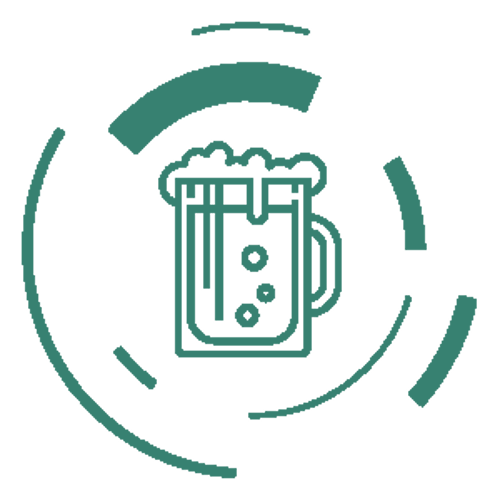Git Commands Cheat Sheet
git config
git config –global user.name “[name]”git config –global user.email “[email address]”This command sets the your name and email address respectively to your git project.
git init
git init [repository name]Start a new repository.
git clone
git clone [url]git clone --recurse-submodules link-to-repogit clone --recurse-submodules -b branch_name linktorepoThis clones a code from git project.
git add
git add [file]Adds a file or folders and prepares them to be committed.
git add *This command adds all files and folders.
git commit
git commit -m “your commit message here”Prepares new files, folders or both to be pushed to git project.
git commit -aCommits files you’ve added with the git add command and also commits any files you’ve changed since then.
git diff
git diffShows the file differences which are not yet committed.
git diff –stagedShows the differences between the files which are not yet committed and the latest version present.
git diff first-branch second-branchShows the differences between the two branches mentioned.
git reset
git reset fileThis command unstages the file, but it preserves the file contents.
git reset <commit>This command undoes all the commits after the specified commit and preserves the changes locally.
git reset –hard <commit> Discards all history and goes back to the specified commit.
git status
git statusLists all the files that have to be committed.
git rm
git rm [file]Deletes the file from your working directory and stages the deletion.
git log
git logThis command is used to list the version history for the current branch.
git log –follow<file>Lists version history for a file, including the renaming of files also.
git show
git show <commit>Shows the metadata and content changes of the specified commit.
git tag
git tag <commitID>This command is used to give tags to the specified commit.
git branch
git branchLists all the local branches.
git branch <branch name>Creates a new branch.
git branch -d <branch name>Deletes the feature branch.
git checkout
git checkout <branch name>This command is used to switch from one branch to another.
git checkout -b <branch name>Creates a new branch and also switches to it.
git merge
git merge <branch name>Merges the specified branch’s into the current branch.
git remote
git remote add <variable name> <Remote Server Link>This command is used to connect your local repository to the remote server.
git push
git push <variable name> masterSends the committed changes of master branch to your remote repository.
git push <variable name> <branch>Sends the branch commits to your remote repository.
git push –all <variable name>Pushes all branches to your remote repository/git project.
git push <variable name> :<branch name>Deletes a branch on your remote repository.
git pull
git pull <Repository Link>or
git pullThis command fetches and merges changes on the remote server to your working directory.
git stash
git stash saveTemporarily stores all the modified files.
git stash popRestores the most recently stashed files.
git stash listLists all stashed change-sets.
git stash dropDiscards the most recently stashed change-set.